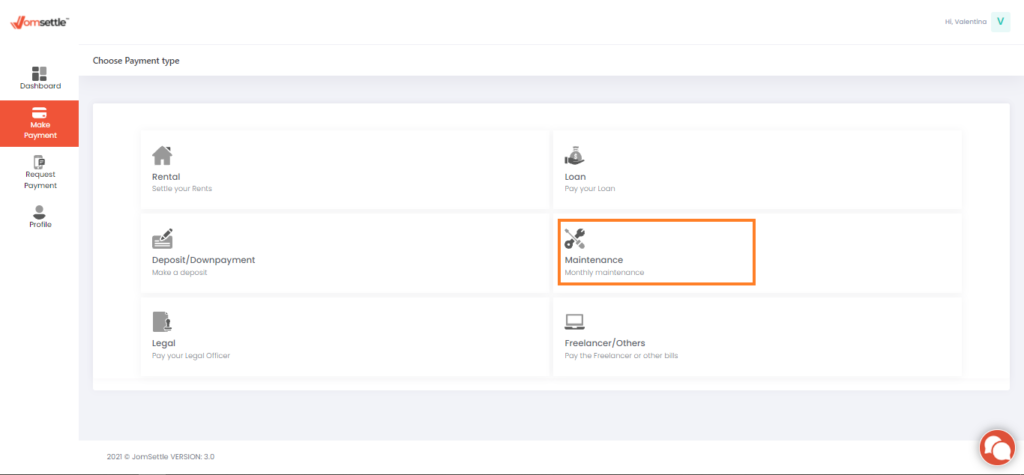Step 1 – Log in to www.jomsettle.com
Step 2 – Click “Make Payment” on the dashboard screen
Step 3 – Choose “Maintenance” as your payment type
Step 4 – Fill up your Maintenance information and recipient details
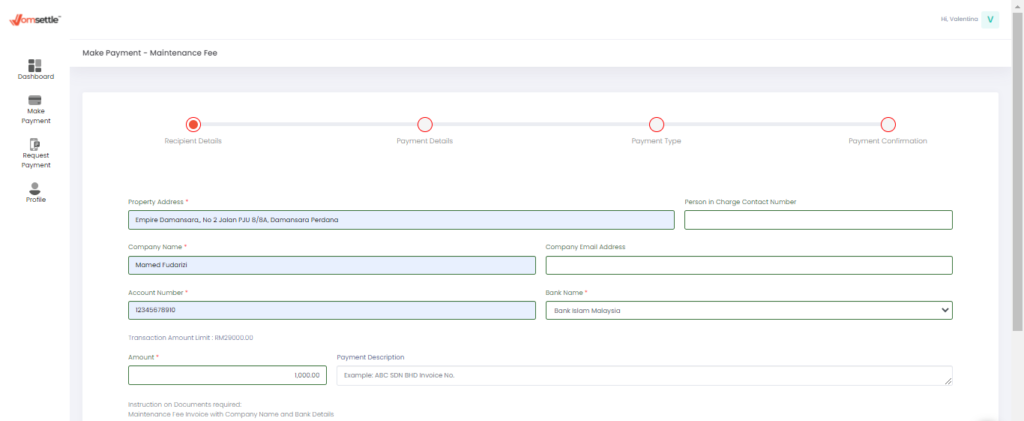
Step 5 – Attach Maintenance Fee Invoice with complete information inclusive:
a. Company Name
b. Maintenance Amount
c. Account Number
d. Bank Name

Step 6 – Confirm your payment details
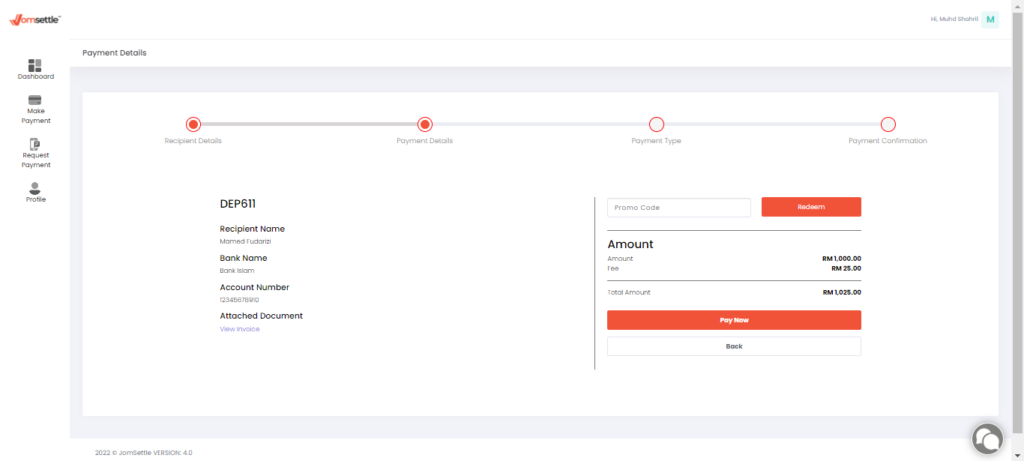
Step 7 – Select your payment method and click “Proceed”

a) For Payment by FPX :
Select your Preferred Bank and Click “Proceed”

ii. Agree to the FPX’s Terms and conditions then click “Proceed to Payment”

iii. Log in to your Credit Card Issuer / Online Banking website

iv. Make payment with your selected Credit Card

v . Payment Successful

b) For Payment by your credit card
i. Key in your credit card details and click “Pay Now”

ii. Agree to the Mastercard’s Terms and conditions then click “Proceed to Payment”

iii. Payment Successful