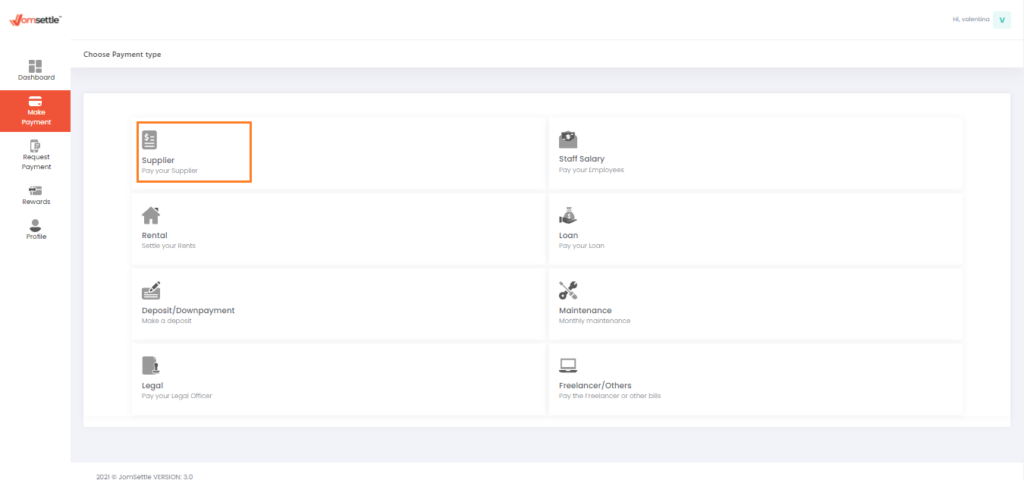*You can set Schedule Payment after your payment
Step 1 – Log in to www.jomsettle.com
Step 2 – Click “Make Payment” on the dashboard screen
Step 3 – Choose any payment type you wish to pay
Step 4 – Fill up your payment information and recipient details

Step 5 – Upload relevant Supporting Document

Step 6 – Confirm your payment details

Step 7 – Select your Credit Card Issuer / Bank
Step 8 – Agree to the FPX’s Terms and conditions then click “Proceed to Payment”

Step 9 – Log in to your Credit Card Issuer / Online Banking website

Step 10 – Select the Credit Card that you wish to use

Step 11 – Payment successful

Step 12 – Click on “Set Payment Reminder”

Step 13 – Click on “Set Reminder”

Step 14 – Select “Schedule Reminder” as Schedule Type
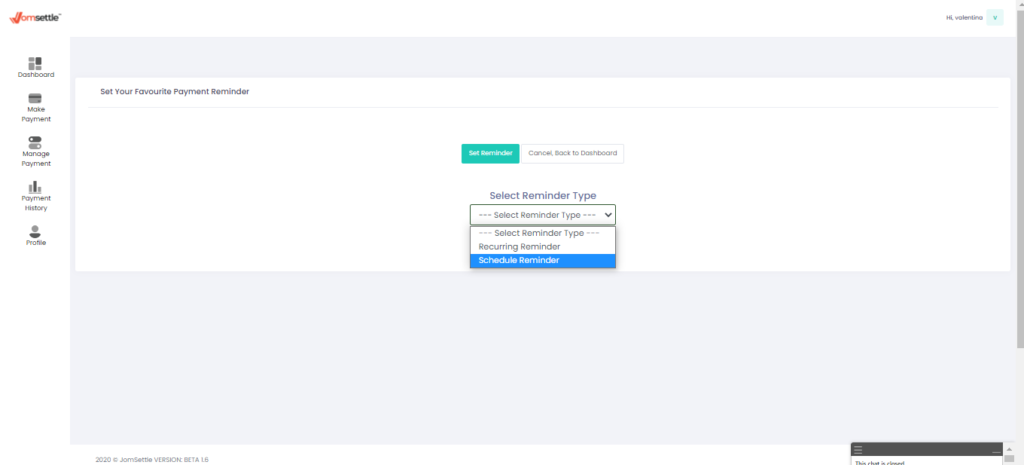
Step 15 – Choose your Schedule Date and click “Set Date”
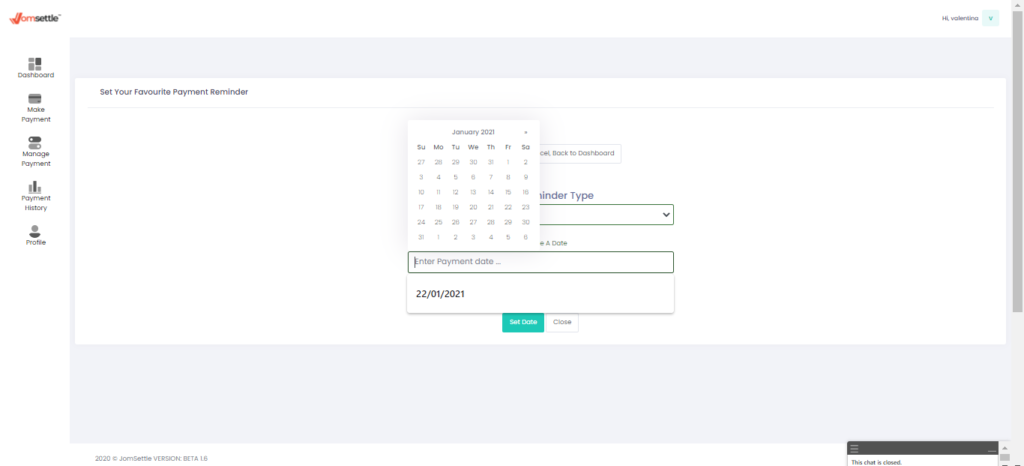
Step 16 – Schedule Payment Reminder Set successfully.